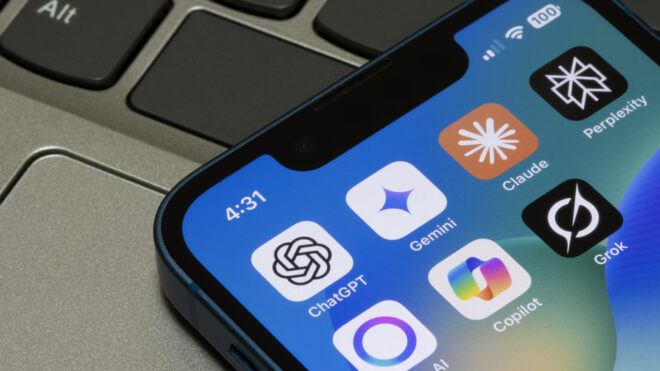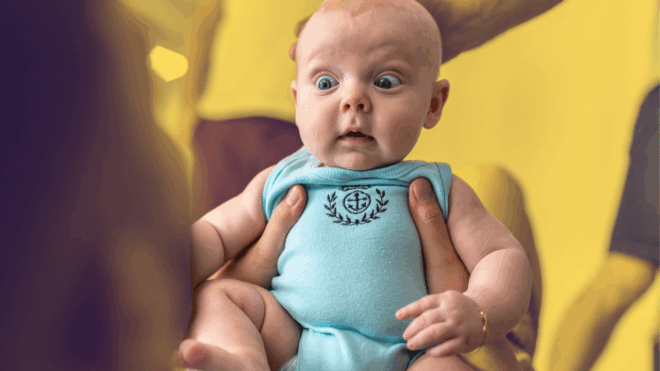Wouldn’t it be great if all the time your kids spend studying and playing on the internet was filled only with positive, safe, and engaging digital experiences? If only it were that simple for parents and caregivers.
Fortunately, there is a way to get a little assist as you’re teaching your budding digital native about smart browsing and technology habits. A kid-friendly browser (like Kids Mode in Microsoft Edge) provides basic guardrails for young’uns who are learning how to navigate the internet. It automates some of the effort required to keep their web surfing within bounds.
Here are three questions you may hear that you can turn into teachable moments in your child’s digital education—and how a browser can help.
1. “What was your high school mascot?”
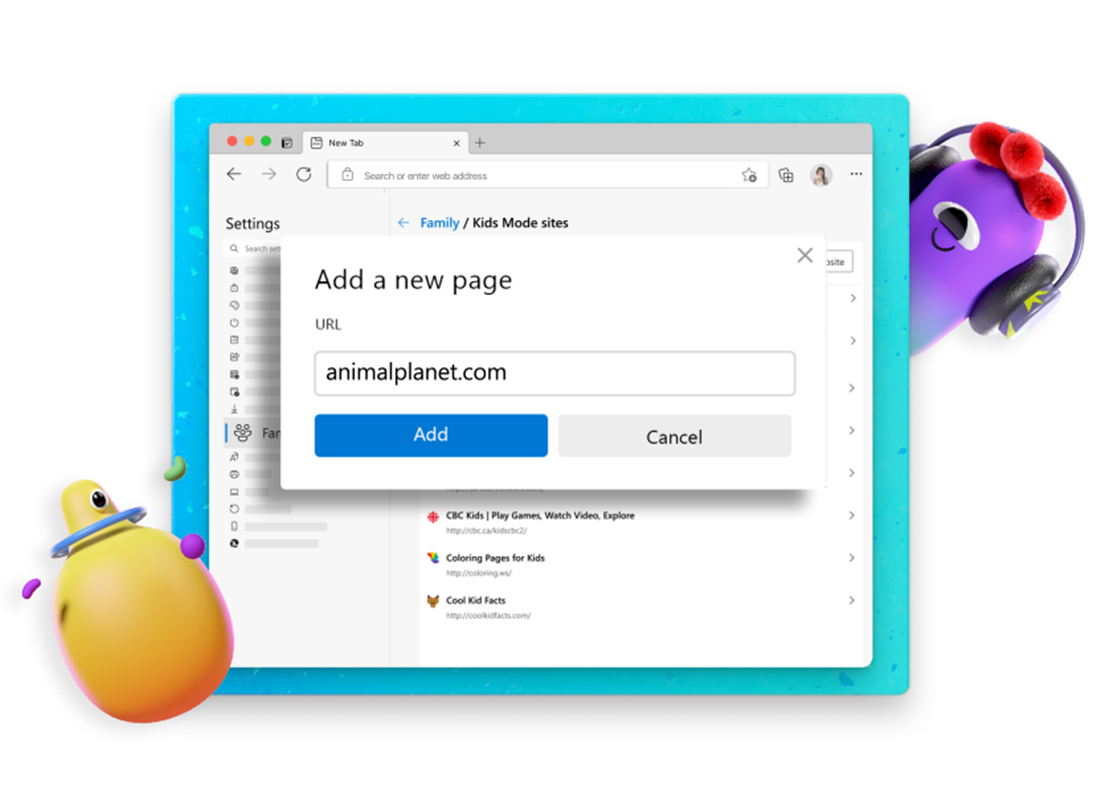
Getting this common password reset question from your child should give you pause—and it’s an opening to talk about why you shouldn’t share passwords with anyone. The concept that personal information is something that needs protection online can be abstract for young ones. Explain that passwords should be like fingerprints, with no two alike, and let them know that if the wrong person learns about one of your passwords, the results can be damaging.
Using Kids Mode in Microsoft Edge keeps kids aged 12 and under in a browser mode that can head off this question by keeping them away from sites where they’d need your password in the first place. It’s essentially an electronic perimeter that blocks them from unauthorized sites where they might use your login information and expose you to a hack. Adults have to approve new sites children try to access via a “Get permission” button.
2. “My classmate sent me this link. Can I open it?”
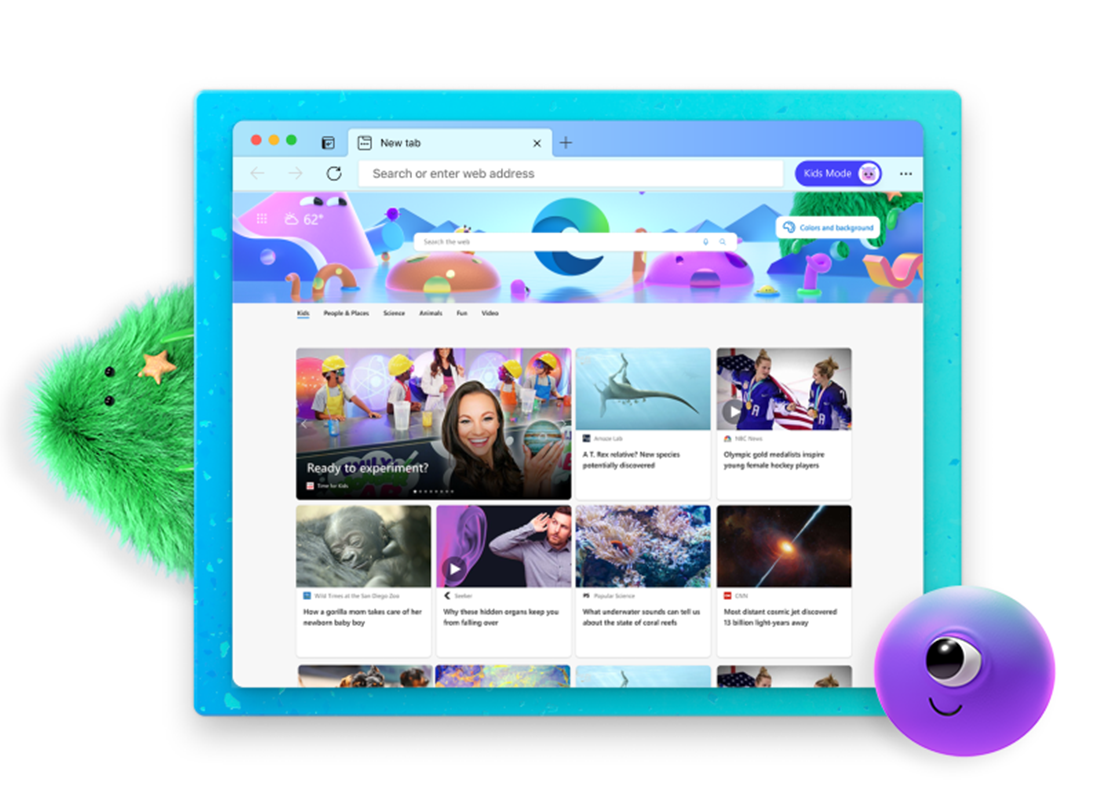
With ever-evolving techniques making it harder to tell if a sender or site is secure, props to the youngster who questions opening a link—especially one from someone they believe they know.
Microsoft Edge blocks more phishing and malware than Chrome or Firefox on Windows 10. Kids Mode provides even more peace of mind against scammers who try to tempt kids into clicking bad links by keeping kids in a safer online environment. And it doesn't require a separate account or profile for the child, which is important for child identity theft prevention.
Here are a few tips to help kids detect suspicious emails, texts and links:
- The email is unexpected and unsolicited, from a person you rarely have contact with.
- The sender address doesn't match the signature on the message itself.
- There are multiple recipients in the “To” field and they appear to be random addresses.
- The greeting on the message itself doesn't personally address you.
- The website looks familiar but there are inconsistencies or things that aren't quite right.
3. “Can I download this game?”
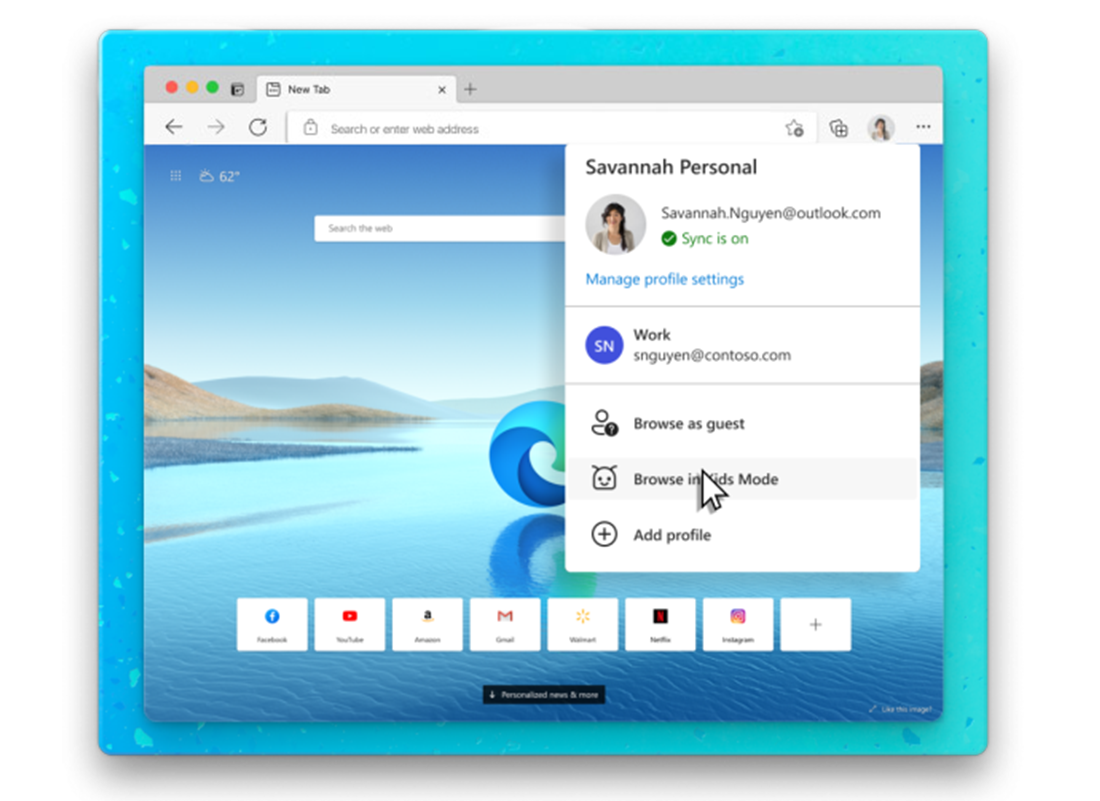
Let your young web surfer know that free games, celebrity news, prizes, and music downloads are often bait for malware—malicious software that can infect devices when someone clicks on a pop-up or downloads a free game. Once activated, it can allow a hacker to “kidnap” a family’s digital files, freezing the computer until the owner pays a ransom. It can even activate a device’s camera and record the user. Here’s a kid-friendly animation explaining the basics.
Kids Mode gives adults peace of mind that kids are staying away from malicious sites and spending their time on sites and content made for kids.
Online safety is a learned skill
Recognizing and avoiding online threats is a key digital skill, and it’s up to the adults in the family to help children hone it. Using a kid-friendly browser like Microsoft Edge with Kids Mode can help protect youngsters from inappropriate content and make the internet a safer space for kids to explore.
See how Kids Mode in Microsoft Edge creates a safe space for young internet users to learn.