
Crumbs in the keyboard. Sticky fingerprints on the touchscreen. Search history full of cartoons and pages of dinosaur facts.
Technology can’t prevent every kid-related offense against your computer. But is it too much to ask that it just make the web safer AND more fun for kids to explore?
The thing is, children should have their own little internet nook — a place that gives you peace of mind when your child is online, even when there’s no parent on patrol. This is all doable with built-in browser technology like the new Kids Mode in Microsoft Edge. It creates a kid-friendly environment with built-in guardrails to keep your child safely engaged online.
Here are four features you should expect from a kid-friendly browser:
1. Screen time should be engaging.
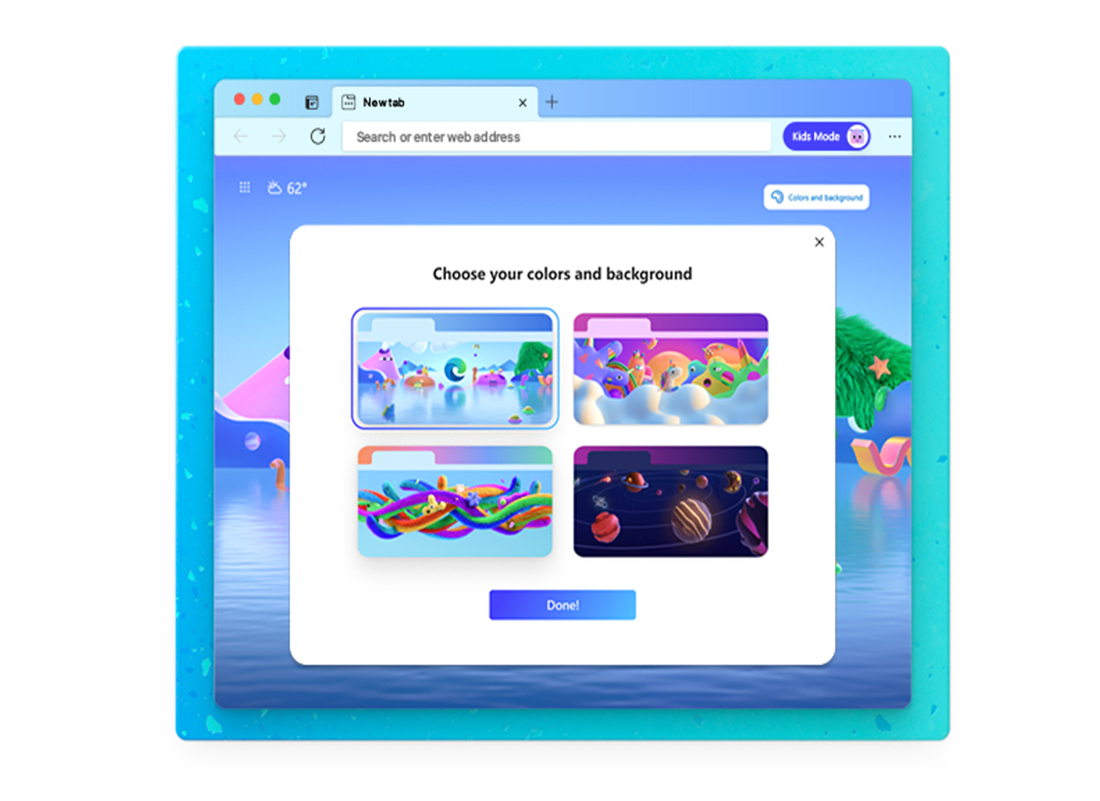
If kids are having a great time on a digital playground, they’ll stay and explore, not get bored and go looking for excitement where they shouldn’t. Children want to make experiences online their own, so ideally your browser will let them select the background and themes that fit their personality.
Another way to keep kids happy online is by letting them regularly discover new content, like games, articles, and quizzes appropriate for their age group. An 11-year-old may want to play “Minecraft” or do research for a science paper, but a 5-year-old might be more keen to try kiddie yoga on “Cosmic Kids.”
2. An adult decides what’s age appropriate.
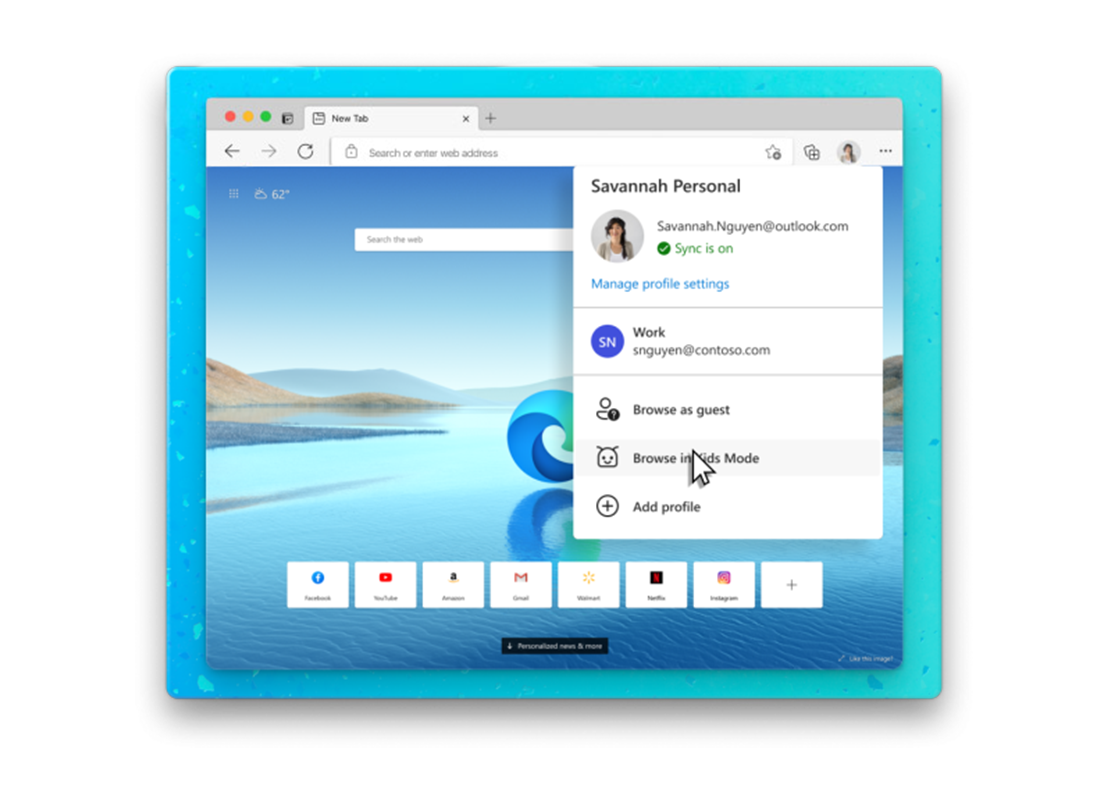
Kids Mode comes with a standard list of allowed sites that adults can customize. It also sets an appropriate level of restriction on what a search query will return. And once you’ve selected “Browse in Kids Mode” in your Microsoft Edge settings, it stays on until you exit it by entering your password or logging out with Windows facial recognition or fingerprint authentication—even if the device falls asleep.
3. Children’s identities stay private online.
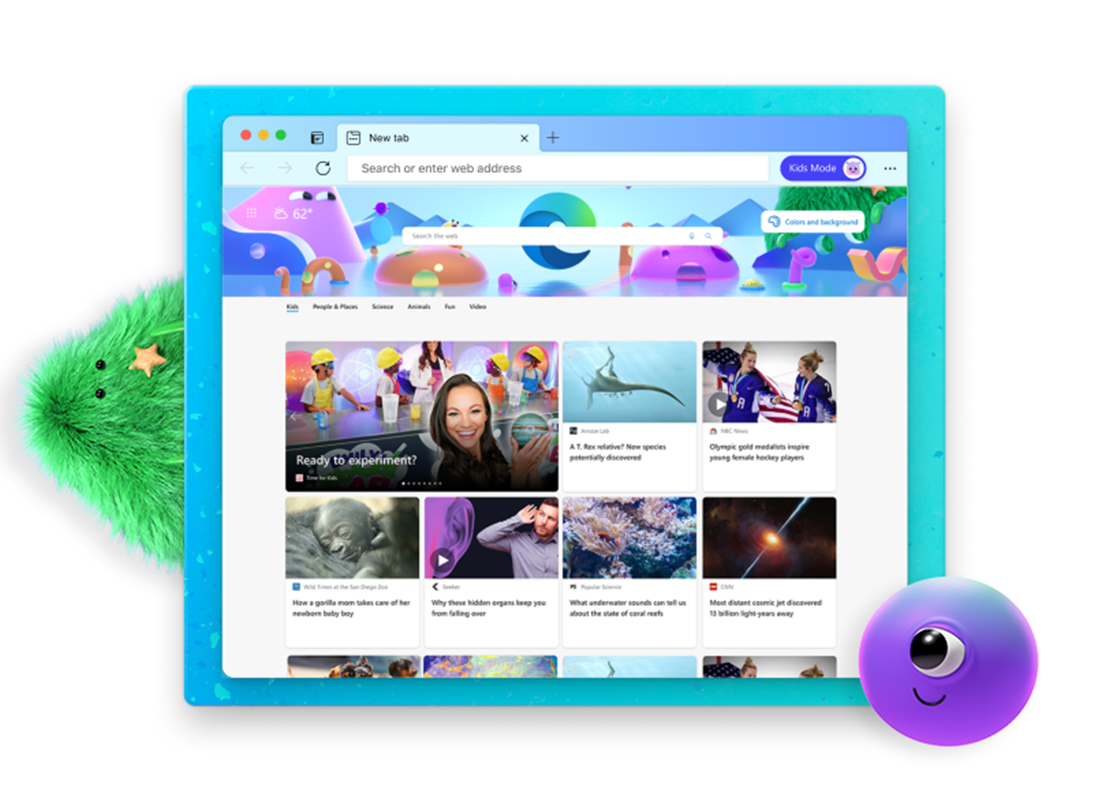
Part of protecting kids online is safeguarding their privacy. Your browser should allow you to strictly block most trackers to keep them from following your children around the web. And you shouldn’t be asked to set up a separate account or profile for your children, which can expose them to identity theft. More than one million children were victims of identity theft in 2017, with losses totaling $2.67 billion. More than two-thirds of these victims were aged 7 or younger, and 20% were aged 8 to 12. Credit card fraudsters and other financial criminals target such young users because their financial histories are clean slates, and families don’t often monitor their identities for fraud.
4. It’s simple to manage.
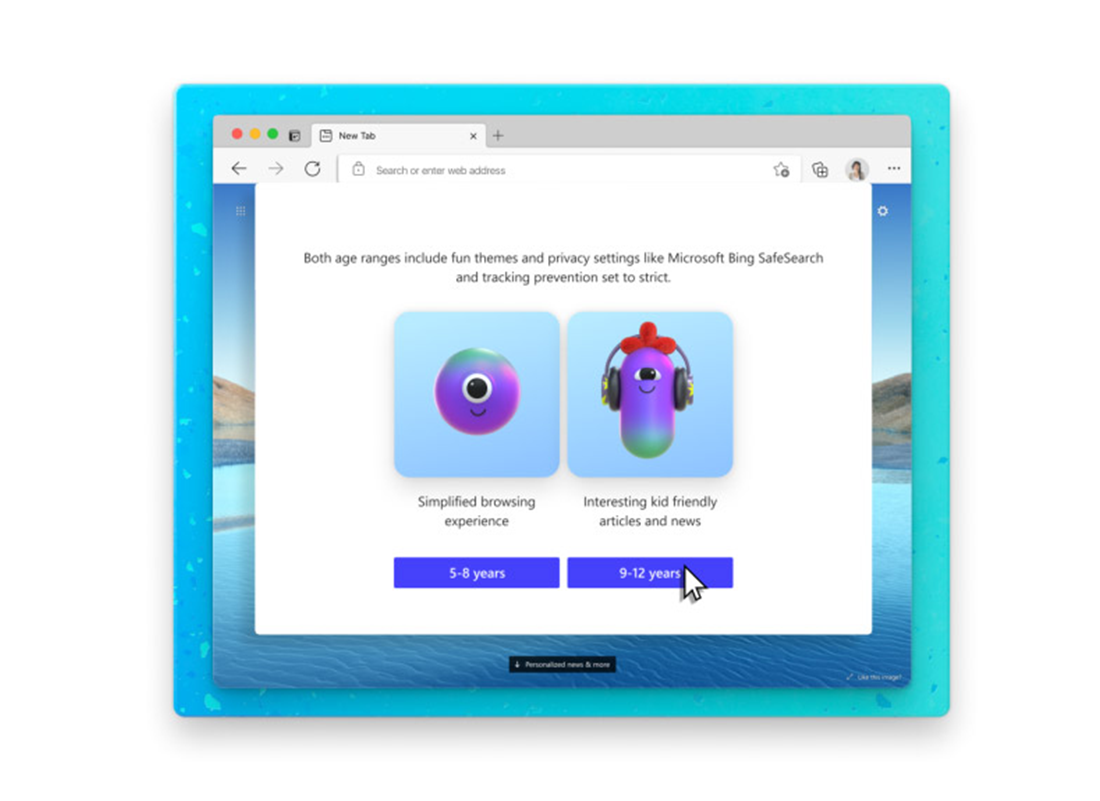
Many children share a device with multiple family members. Ideally, browsing experiences should be easy to flip between kids of different ages and adult users. Kids Mode in Microsoft Edge lets youngsters choose between two experiences, one for those ages 5 to 8 and another for 9- to 12-year-olds.
It’s also simple to expand what children can access as they grow. When they try to navigate to a blocked site in Kids Mode, a “Get permission” button pops up so they can immediately ask the adult in charge to allow them access during that browsing session. If the adult wants to permanently allow access to that site, they can manage the list in Settings. When still more browsing independence makes sense, Microsoft Family Safety service on Microsoft Edge provides the next solution to help adults manage their teens’ digital activity.
Though you may not always be able to prevent your kids from making you the latest viral star by leaving the cat filter on for your next video call, it is possible to keep them safer online. Kids Mode lets young kids and tweens have fun in a setting created just for them—no subscription necessary. It’s the least you should expect.
See how Kids Mode in Microsoft Edge is a safe space for exploration and discovery.






